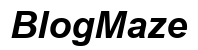Introduction
Experiencing a mobile network disconnection can be incredibly frustrating. An active mobile connection is crucial for staying in touch, whether for business or personal use. This guide aims to help you solve the ‘mobile network is disconnected’ issue. By understanding the common causes and effective troubleshooting steps, you can reclaim your phone’s connectivity.
We’ll break down the common reasons behind mobile network disconnections and offer practical solutions to get your device up and running again. Whether you’re dealing with a faulty SIM card, network provider issues, or software glitches, this guide provides comprehensive advice for diagnosing and addressing these problems.

Understanding the ‘Mobile Network is Disconnected’ Message
Seeing the ‘mobile network is disconnected’ message on your phone can be bewildering. This alert signifies that your device is unable to establish or maintain a connection with your mobile network. Consequently, you may be unable to make calls, send text messages, or use mobile data.
Several factors can trigger this message, ranging from SIM card issues to network provider problems. The key is to diagnose the root cause accurately to apply the appropriate fix. Potential culprits include a malfunctioning SIM card, software-related glitches, or even hardware issues within the phone itself.
Common Causes of Mobile Network Disconnection
SIM Card Malfunctions
SIM cards can sometimes malfunction, disrupting your network connection. Whether it’s due to physical damage or a faulty contact point in the SIM slot, a malfunctioning SIM card can easily render your mobile network inactive.
Network Provider Glitches
Network providers are not immune to problems. Service outages, maintenance activities, and unexpected failures can all lead to temporary disconnections. Sometimes these issues are area-specific and may not affect everyone in the coverage zone.
Phone Software Glitches
Software issues in your phone can also be responsible for network disconnections. Outdated firmware, corrupt files, or conflicting applications can interfere with the device’s ability to connect to the network. Ensuring your phone’s software is up-to-date and free from conflicting apps can mitigate these issues.
Diagnosing the Problem
Determining the exact cause of the network disconnection is essential for applying the correct fix. Once you identify whether the problem lies with the SIM card, network provider, or your phone’s software, solving it becomes easier.
Basic System Checks
- Restart the Phone: This simple step can resolve minor glitches. Turn off your phone and restart it after a few minutes.
- Check Airplane Mode: Ensure that Airplane mode is turned off. Even if it’s just a quick toggle, it might solve the problem.
Software-related Issues
- Update Your Firmware: Make sure your phone’s operating system is up-to-date. Manufacturers release updates to fix bugs and improve stability.
- Clear Cache: Sometimes, the accumulated cache can interfere with the network. Clear your cache from the settings menu.
- Reinstall Network-Related Apps: Apps that manage your network settings could become corrupt and require reinstallation.
Hardware-related Issues
- Examine the SIM Card Slot: A dirty or bent SIM card slot can cause disconnections. Inspect and clean it carefully.
- Check for Physical Damage: Any visible damage to your phone should prompt a deeper inspection by a professional.
- Use Another SIM Card: To isolate the problem, try another SIM card. If the new card works, your original card might be the issue.
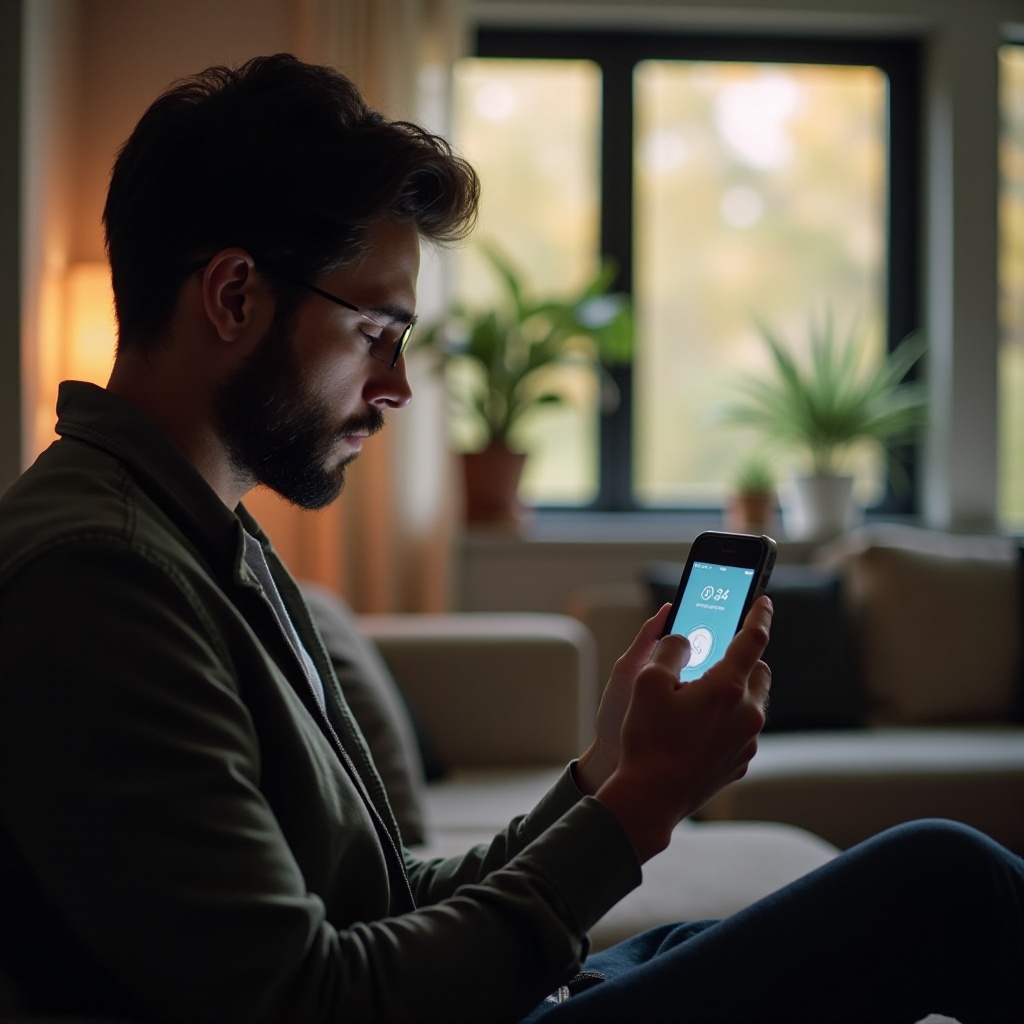
Troubleshooting SIM Status and Mobile Network Issues
When you’ve identified the likely source of your problem, focusing on targeted troubleshooting steps becomes essential.
SIM Card and Slot Checks
- Remove and Reinsert the SIM Card: Turn off your phone, remove the SIM card, and reinsert it. Ensure it’s properly aligned in the slot.
- Clean the SIM Card and Slot: Gently clean both the card and slot using a soft, lint-free cloth. This can remove any obstruction affecting the connection.
- Inspect for Damage: Look for scratches or physical damage on the SIM card and within the slot.
Network Setting Adjustments
- Manually Select Network: Go to your phone settings, choose ‘Mobile Networks,’ and select your network provider manually.
- Reset Network Settings: This option is available under network settings and can resolve many connectivity issues. Be aware that this will erase all your Wi-Fi, Bluetooth, and VPN connections.
- Check for Network Outages: Sometimes the issue isn’t on your end; a quick visit to your provider’s outage page can provide insight.
Software Fixes
- Update Phone Software: Head to the settings to check if there are any updates available for your phone and install them.
- Restore Factory Settings: As a last resort, resetting your phone to its factory settings might fix persistent issues. Be sure to back up all important data first.
- Remove Problematic Apps: If a recent app installation coincides with the problem, try uninstalling the app.
When to Contact Your Service Provider
If all troubleshooting steps fail, contacting your service provider is necessary. They can offer specific solutions or schedule a replacement if the SIM card is faulty. Knowing when to escalate the issue is vital:
- Persistent disconnection despite trying multiple fixes.
- Visible damage to the SIM card or slot.
- Area-specific connectivity issues you cannot resolve independently.
Your service provider can offer specific solutions or schedule a replacement if the SIM card is faulty. They can also provide details on outages or network maintenance activities that might be affecting your connection.
Preventative Measures to Avoid Future Disconnections
To maintain a stable connection and prevent recurring disconnections, consider these preventative measures:
- Regular Software Updates: Keeping your phone’s software up-to-date helps prevent glitches.
- Clean SIM Card and Slot: Periodic cleaning of your SIM card and slot can prevent contact issues.
- Avoid Overloading with Apps: Limit the number of apps that manage network settings to prevent conflicts.

Conclusion
Mobile network disconnections can be more than just a hassle. Armed with the right knowledge, you can quickly troubleshoot and resolve these issues. From diagnosing the problem to applying the correct solutions and knowing when to call your service provider, this guide equips you with the information needed for a stable mobile connection.
Frequently Asked Questions
What should I do if my SIM card is damaged?
If your SIM card is damaged, contact your service provider for a replacement. Most providers offer quick solutions, allowing you to get a new SIM card without much delay.
How can I check if there’s an outage in my area?
Visit your network provider’s website or use their dedicated support app. Look out for any reported outages or scheduled maintenance.
Are there any apps that can help monitor network issues?
Yes, several apps can monitor network performance, including OpenSignal and Network Cell Info. They can help identify dead zones and connectivity issues.