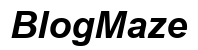Introduction
Pairing your K10 TWS earbuds with a new phone can seem daunting. However, with clear steps, you can seamlessly connect your device and enjoy wireless audio in no time. Whether you are switching phones or new to wireless earbuds, the process is straightforward. We’ll cover everything from preparing your earbuds for pairing to troubleshooting common issues. By the end of this guide, you’ll have your K10 TWS earbuds functioning perfectly with your new phone.
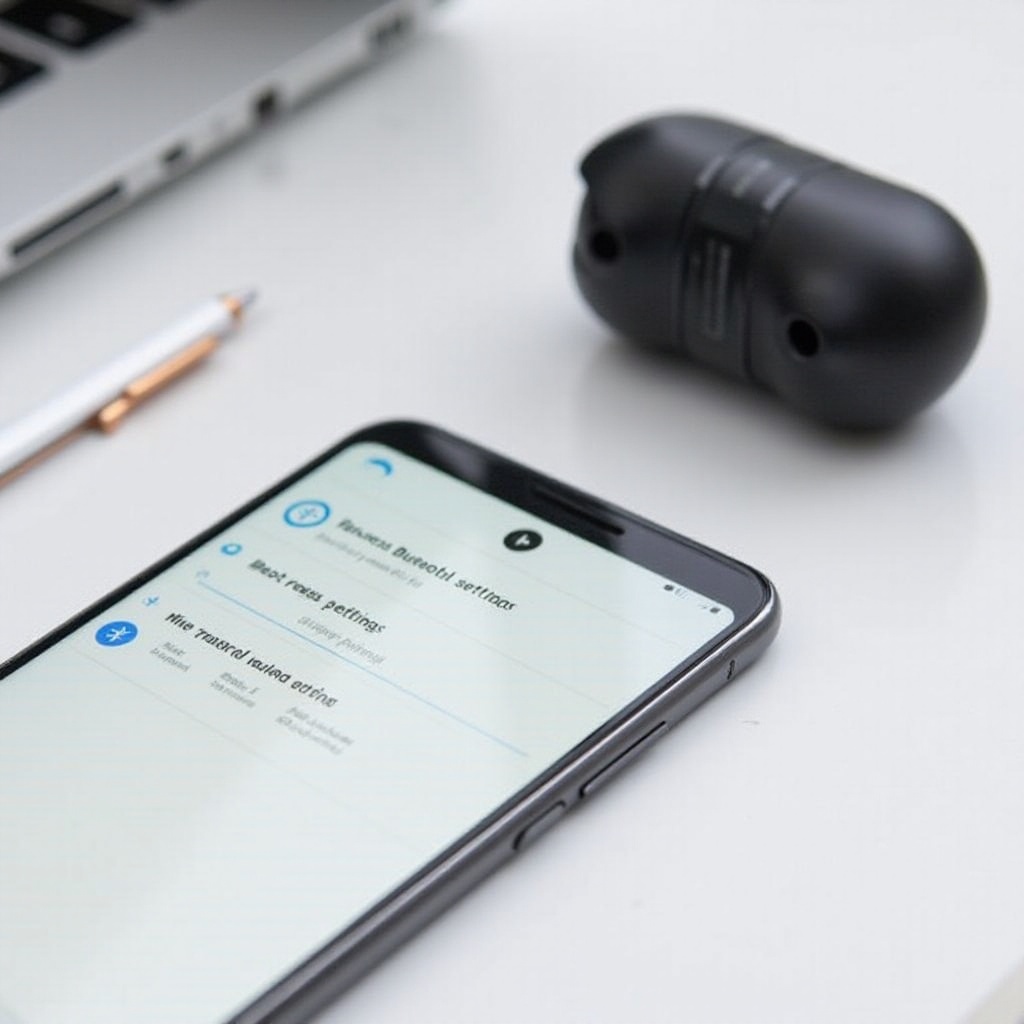
Preparing Your K10 TWS Earbuds for Pairing
Before you pair your K10 TWS earbuds with your new phone, it’s important to ensure they are ready for the process. Start by charging your earbuds completely to avoid any interruptions during pairing. Place both earbuds in the charging case and ensure that the case itself is charged.
- Remove the earbuds from the case and check if they are in pairing mode. Typically, the LEDs on the earbuds will flash alternately, indicating that they are ready to pair. If they are not, you may need to manually enter pairing mode.
- To manually enter pairing mode, turn off the earbuds by pressing and holding the touch-sensitive areas until they power down. Then, press and hold the touch-sensitive areas again until the LEDs start flashing. This generally takes about 5-7 seconds.
Your earbuds are now ready to be paired with your new phone.

Enabling Bluetooth on Your New Phone
Next, you need to enable Bluetooth on your new phone. This is a crucial step for establishing a wireless connection with your K10 TWS earbuds.
- Open the Settings app on your phone.
- Navigate to the Bluetooth section.
- Toggle the Bluetooth switch to the ‘On’ position.
Ensure that your phone is discoverable. By keeping the Bluetooth settings screen open, your phone will actively search for nearby Bluetooth devices.
Pairing the K10 TWS Earbuds with Your Phone
Once Bluetooth is enabled on your new phone, you can begin the pairing process.
Steps for iOS Devices
- With Bluetooth enabled, go to the home screen of your iPhone.
- Open the ‘Settings’ app.
- Tap on ‘Bluetooth.
- Under ‘Other Devices,’ look for ‘K10 TWS’ in the list of available devices.
- Tap on ‘K10 TWS’ to initiate the pairing process.
You might be prompted to confirm the pairing or enter a code, which is usually ‘0000’ or ‘1234’ if required.
Steps for Android Devices
- With Bluetooth enabled, go to the home screen of your Android phone.
- Open the ‘Settings’ app.
- Tap on ‘Connected devices’ or ‘Bluetooth,’ depending on your phone model.
- Tap on ‘Pair new device.
- Look for ‘K10 TWS’ in the list of available devices.
- Tap on ‘K10 TWS’ to initiate the pairing process.
Once the pairing process starts, your phone will confirm whether the earbuds are ready to use.
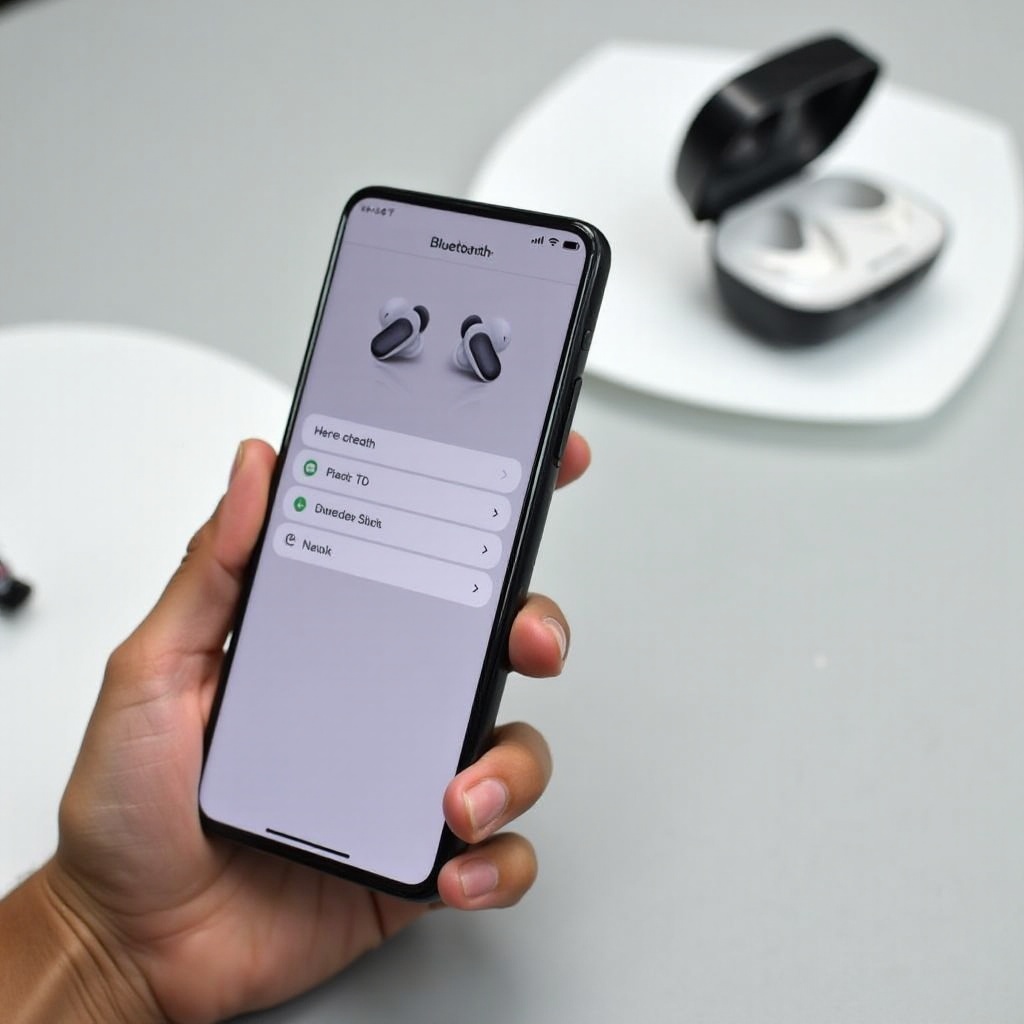
Confirming a Successful Pairing
After pairing, ensure that the connection is successful. Both iOS and Android devices should display a message indicating that your K10 TWS earbuds are connected.
Play some audio to check if the sound is coming through both earbuds. Adjust the volume to a comfortable level and take a moment to inspect the audio quality. If everything is in order, your K10 TWS earbuds are now successfully paired with your new phone.
Troubleshooting Common Pairing Issues
Even with straightforward guidelines, pairing issues can sometimes occur. Here are common problems and their solutions:
Earbuds Not Appearing in Bluetooth List
If your earbuds are not showing up in the Bluetooth list:
1. Make sure the earbuds are in pairing mode.
2. Restart both your phone and the earbuds.
3. Retry the pairing process from the start.
Connections Dropping Frequently
Should connections drop frequently:
1. Ensure that both the phone and earbuds are fully charged.
2. Keep the devices within close proximity, avoiding physical obstructions.
3. Check for software updates on your phone that might improve Bluetooth stability.
Audio Sync Issues
If you experience audio that is out of sync:
1. Disconnect and reconnect the earbuds.
2. Restart the media or app you are using.
3. If the problem persists, reset the earbuds.
Tips for Optimal Performance
Once paired, you want to ensure optimal performance for your K10 TWS earbuds. Here are a few tips:
Maintaining a Stable Connection
- Keep your phone and earbuds close together to maintain a strong connection.
- Avoid physical obstructions between the devices.
- Ensure that other electronic devices are not interfering with the Bluetooth signal.
Prolonging Earbud Battery Life
- Store your earbuds in their charging case when not in use.
- Avoid exposing the earbuds to extreme temperatures.
- Regularly charge the earbuds to avoid battery degradation.
Keeping Firmware Updated
- Periodically check for firmware updates from the manufacturer.
- Update the firmware following the instructions provided to ensure compatibility and performance improvements.
Conclusion
Pairing your K10 TWS earbuds with your new phone is a simple process when you follow these clear steps. From preparing your earbuds and enabling Bluetooth to troubleshooting issues and optimizing performance, everything you need to know has been covered in this guide. Enjoy your wireless experience with confidence and excellent sound quality.
Frequently Asked Questions
How do I reset my K10 TWS earbuds?
To reset your K10 TWS earbuds, place them back in the charging case and keep the lid open. Press and hold the touch-sensitive areas on both earbuds for about 10 seconds until the LEDs flash in a specific pattern, indicating a reset.
What do I do if one earbud is not working?
If one earbud is not working, try the following:
1. Place both earbuds in the charging case and close the lid for 10 seconds.
2. Take them out and wait for the synch to complete.
3. If the issue persists, reset the earbuds following the steps in the previous FAQ.
Can I connect the earbuds to multiple devices simultaneously?
K10 TWS earbuds typically do not support simultaneous connections to multiple devices. You can pair them with several devices, but they will connect to one device at a time. Always disconnect them from the current device before connecting to another.