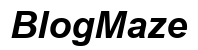Introduction
Keeping track of your text messages can be crucial for personal and professional reasons. For AT&T users, checking text message details directly from your bill can help monitor usage, ensure accuracy, and keep an eye on any unusual activity. This guide will provide a straightforward, step-by-step process on how to see text messages on your AT&T bill, whether through the AT&T website or the mobile app. We will also address common issues and how to keep your information secure.
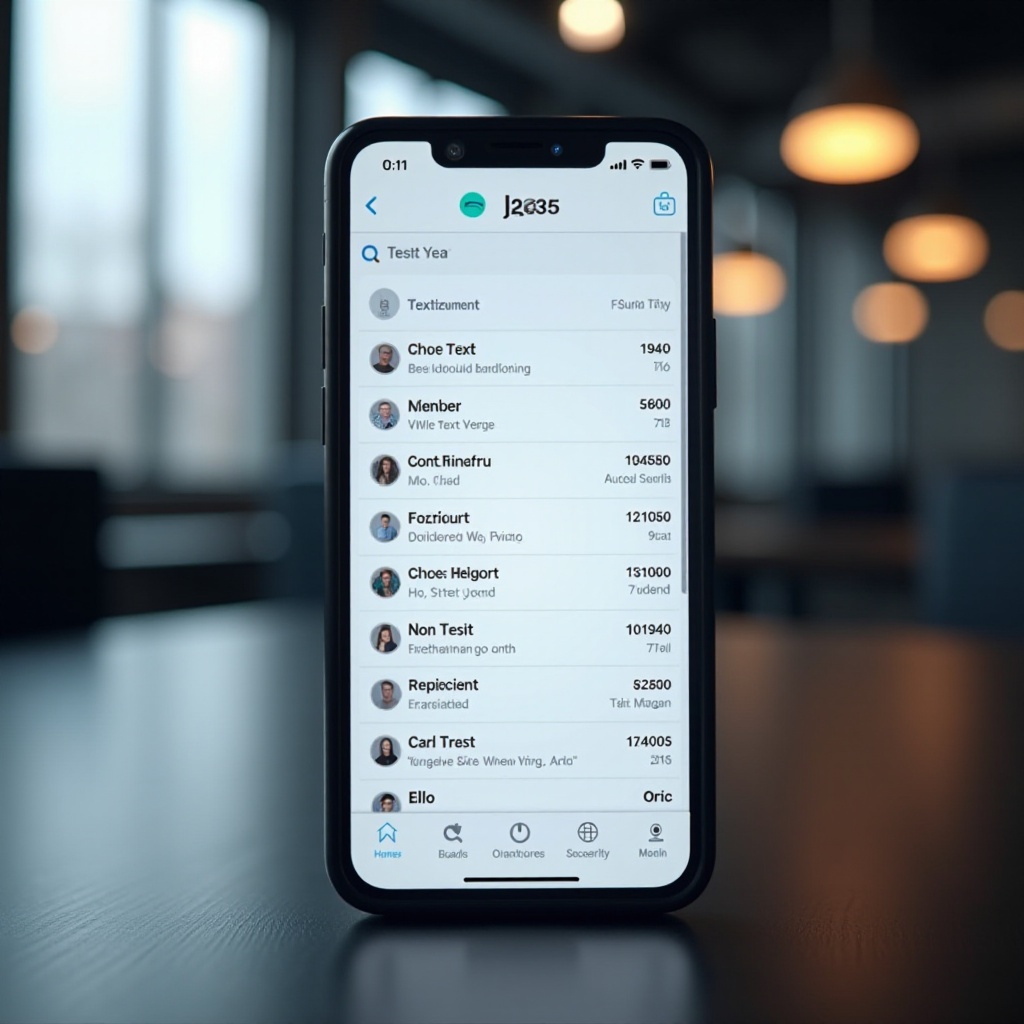
Understanding Your AT&T Bill
Your AT&T bill contains a wealth of information about your usage and charges. It includes details about phone calls, data usage, and text messages. The text message logs show the date, time, phone number, and in some cases, the type of message sent or received. However, they do not display the actual content of the messages. By understanding how to read these logs, you can better manage your communication activities and stay on top of your billing statements. Let’s delve into the process of accessing and understanding these logs.
Logging into Your AT&T Account
To view your text message logs, you first need to log into your AT&T account. Here’s how to do it:
1. Visit the AT&T website (att.com) and click on the ‘Sign In’ button at the top right corner.
2. Enter your user ID and password. If you haven’t registered your account, you will need to do so by clicking on ‘Create one now’.
3. Once logged in, navigate to the ‘My Wireless’ section.
4. Under ‘Usage & Recent Activity,’ select the specific line you want to view.
Accessing your AT&T account sets the stage for our next steps: locating and interpreting your text message logs.
Viewing Text Message Logs on the AT&T Website
After logging into your account, you will need to navigate to the appropriate section to view your text message logs. Let’s break this down further.
Locating the Text Message Section
To find your text message logs:
1. After logging in, go to the ‘Usage’ section.
2. Select the phone line you wish to review.
3. Look for the ‘Data, Text & Talk Logs’ option and click on it.
Reading and Interpreting the Log
Once you have accessed the logs, you will see a list of text message activity. Each entry typically includes:
– Date and Time: When the message was sent or received.
– Number: The phone number associated with the message.
– Type: Whether it was an incoming or outgoing message.
Interpreting this information helps you keep track of your communication history.
Using the AT&T App for Viewing Text Messages
If you prefer accessing your text message logs via the AT&T app, here’s a simple guide:
1. Download the AT&T app from your device’s app store.
2. Open the app and log in with your credentials.
3. Navigate to the ‘Usage’ section.
4. Select the line you’re interested in and click on ‘Data, Text & Talk Logs’.
Accessing your logs through the app allows you to monitor your messaging activity conveniently on the go.
Troubleshooting Common Issues
Sometimes, you may encounter issues while trying to access your message logs. Here are common problems and solutions:
- Login Issues: Ensure you are using the correct credentials. If you’ve forgotten your password, use the ‘Forgot Password’ link to reset it.
- Missing Logs: Check if your billing cycle is correct and up to date, as logs might not appear for the current cycle.
- Technical Glitches: Clear your browser’s cache or try accessing through the AT&T app.
These troubleshooting tips should help resolve most issues.

Ensuring Privacy and Security
Your account information is sensitive, so it’s crucial to keep it secure. Here are some security tips:
- Use Strong Passwords: Ensure your account password is complex and unique.
- Enable Two-Factor Authentication: This adds an extra layer of security.
- Regular Monitoring: Frequently check your account activity for any unauthorized access.
By following these steps, you can keep your information private and secure.
Additional Tips for Managing Text Messages
To better manage your text messages, consider the following tips:
- Regular Reviews: Periodically check your logs to stay on top of your usage.
- Data Export: For detailed records, consider exporting your data to a spreadsheet.
- Set Notifications: Don’t miss any important usage alerts by setting up notifications through your account settings.
These additional steps can help you efficiently manage your communication history.
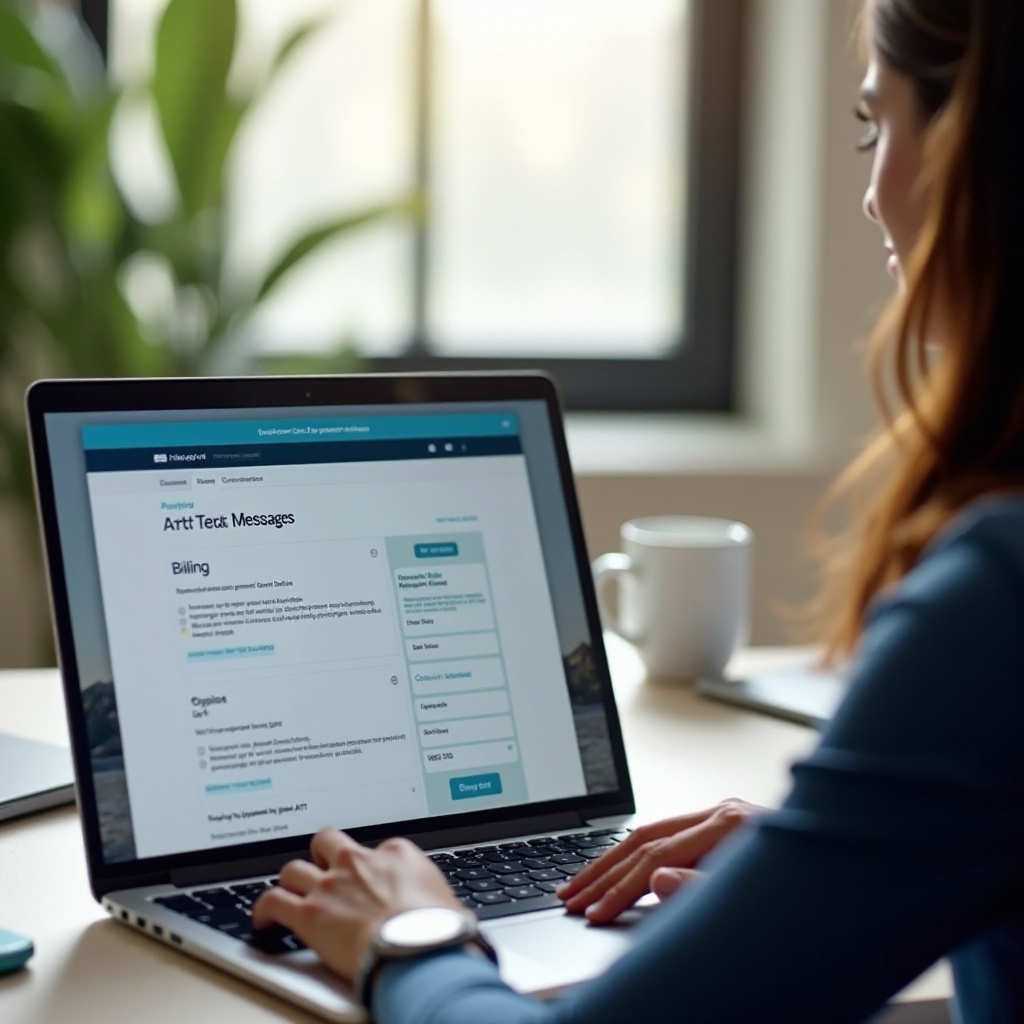
Conclusion
Being able to see text messages on your AT&T bill is a useful feature that can help you manage your data effectively. By following the steps outlined in this guide, you’ll be able to stay organized, ensure your usage is accurate, and maintain privacy and security. Remember to check regularly and follow security practices for the best experience.
Frequently Asked Questions
Can I see the actual text message content on my AT&T bill?
No, AT&T bills provide the date, time, and contact number but do not show the actual content of the text messages.
How far back can I view text message logs on my AT&T account?
You can typically view text message logs for the past 90 days. For older records, you might need to contact AT&T customer service.
What should I do if I can’t find my text message logs?
First, ensure you’re looking in the correct billing period. If you’re still having trouble, contact AT&T support for assistance.