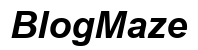Introduction
Switching to WiFi calling can provide clear and reliable communication when cellular service is insufficient. Whether you’re in a remote area with poor signal or inside a building that obstructs cellular reception, WiFi calling could be the solution. This blog will guide you through understanding WiFi calling, its benefits, enabling it on different devices, and troubleshooting common issues.
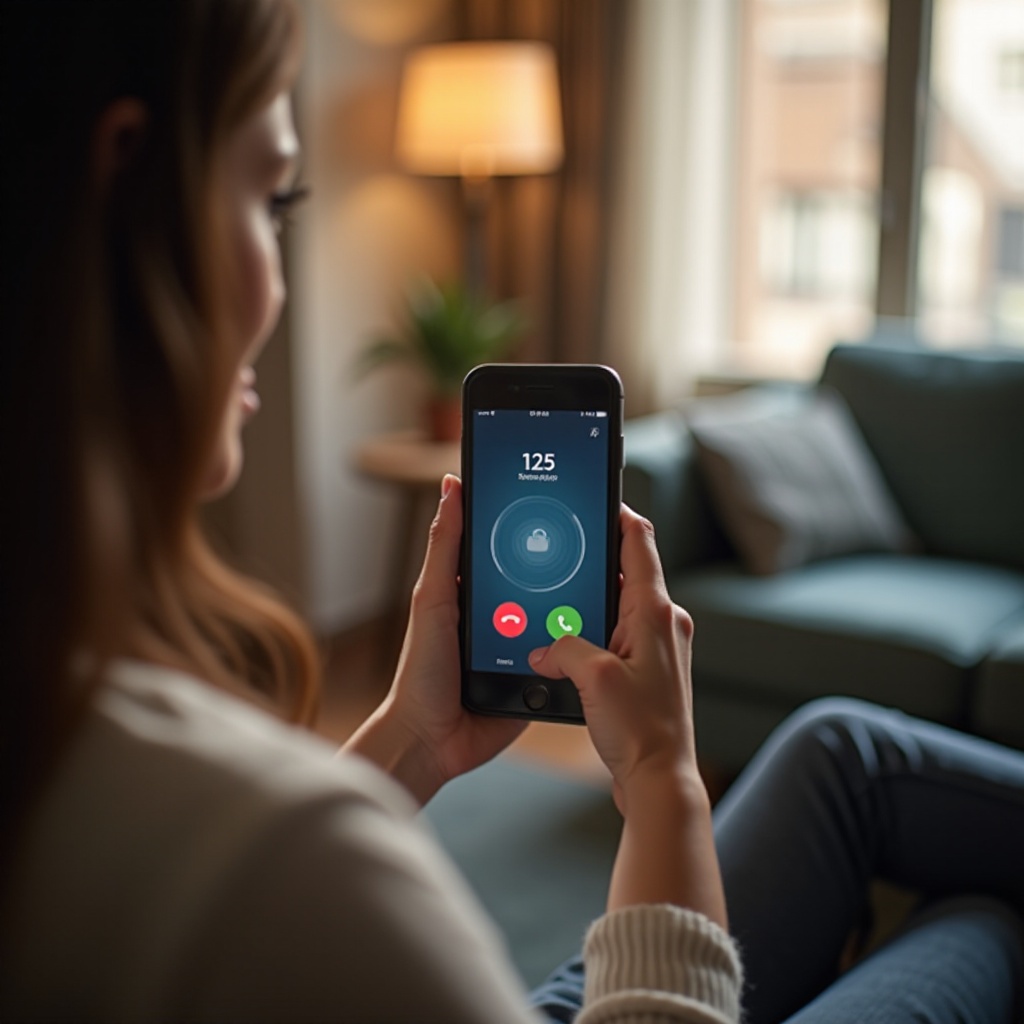
What is WiFi Calling?
WiFi calling allows you to make and receive calls over a WiFi network instead of relying on your cellular network. This feature is especially useful in areas with weak or no cellular signal but strong WiFi connectivity. By using WiFi for calls, your smartphone can manage voice calls over an internet connection, providing improved call quality and reliability in many cases.
WiFi calling works by utilizing Voice over Internet Protocol (VoIP) technology. When you make a call, your voice data is converted into digital packets and sent over the internet to the recipient. This process can take place seamlessly when you’re connected to a WiFi network, thus improving your overall calling experience.
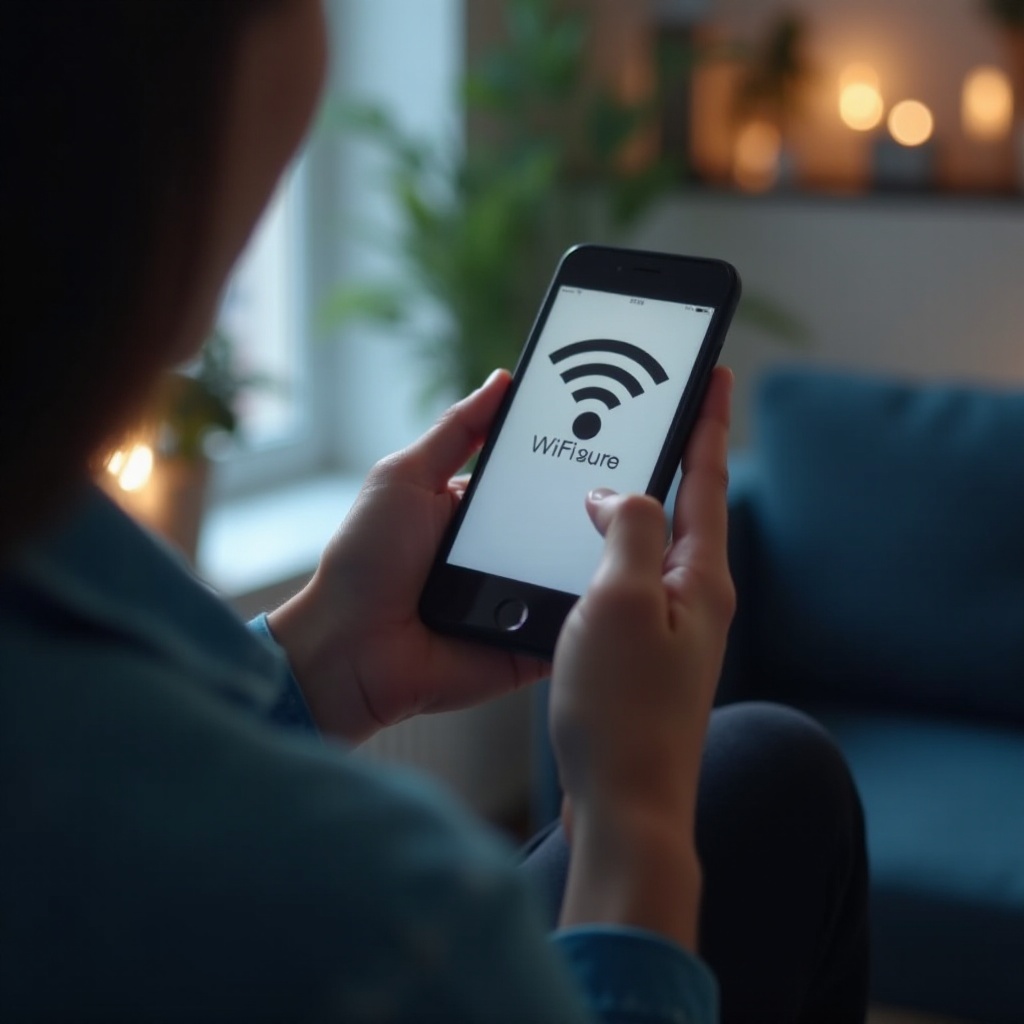
Benefits of WiFi Calling
WiFi calling offers several advantages that can enhance your communication:
- Improved Call Quality: WiFi networks can provide a stable connection, reducing dropped calls and poor audio quality.
- Extended Coverage: Use WiFi calling in areas with weak cellular reception like basements, rural locations, or indoors.
- Cost-Effective: Most carriers do not charge extra for WiFi calling, and it can save you from international roaming charges when abroad.
- Better Battery Life: Your phone consumes less power when connected to WiFi than constantly searching for a cellular signal.
- Seamless Integration: WiFi calling integrates with your phone’s dialer and contacts, allowing for a seamless user experience.
Given these benefits, it’s easy to see why enabling WiFi calling can be a game-changer for mobile users.
How to Enable WiFi Calling on Android
Enabling WiFi calling on an Android device is straightforward. Follow these steps:
- Open Settings: Tap the Settings icon on your home screen or app drawer.
- Network & Internet: Navigate to the Network & Internet section.
- Mobile Network: Tap on Mobile Network options.
- Advanced: Find and select Advanced settings.
- WiFi Calling: Toggle the WiFi Calling option to turn it on.
- Enter Emergency Address: You may be prompted to enter an emergency address for 911 services.
Once enabled, your phone will automatically use WiFi for calls when connected to a WiFi network. If WiFi is unavailable, it will switch back to your cellular network.
WiFi calling on Android is particularly useful for those living in areas with spotty cellular coverage. By switching to WiFi calling, you can make sure that you stay connected even in challenging environments. This seamless switchover ensures that you don’t miss important calls when you’re home or at work.
How to Enable WiFi Calling on iPhone
For iPhone users, enabling WiFi calling involves a few easy steps:
- Open Settings: Tap the Settings icon on your home screen.
- Phone: Scroll down and select the Phone option.
- WiFi Calling: Tap on WiFi Calling.
- WiFi Calling on This iPhone: Toggle the switch to enable WiFi Calling.
- Emergency Address: Enter your emergency address for use in 911 situations.
After completing these steps, your iPhone will prioritize WiFi networks for making and receiving calls whenever possible.
Using WiFi calling on an iPhone can greatly enhance your calling experience, especially in environments where cellular networks are weak. Whether travelling or at home, WiFi calling ensures you have an alternative communication method, ensuring consistent connectivity.
Best WiFi Calling Apps
While most modern smartphones support native WiFi calling, several third-party apps also offer excellent WiFi calling services:
- WhatsApp: Popular for messaging, WhatsApp also supports voice and video calls over WiFi.
- Skype: Renowned for its VoIP services, Skype allows global WiFi calling.
- Viber: Provides free WiFi calling and messaging, with options for low-cost international calls.
- Google Voice: Offers free voice calling within the US and Canada using a Google Voice number.
- Facebook Messenger: Known for messaging, it also supports free WiFi voice and video calls.
These apps can be great alternatives if your carrier or device doesn’t support WiFi calling natively. They offer flexibility and additional features that can complement your smartphone’s native capabilities.
Troubleshooting Common WiFi Calling Issues
WiFi calling can occasionally encounter issues that hinder its functionality. Here’s how to troubleshoot common problems:
- Poor Call Quality:
- Ensure you’re connected to a stable and strong WiFi network.
- Minimize interference by positioning yourself closer to the router.
-
Limit other devices using the WiFi network to reduce bandwidth consumption.
-
WiFi Calling Not Working:
- Restart your phone and WiFi router.
- Make sure WiFi calling is enabled in your settings.
- Confirm that your carrier supports WiFi calling.
-
Update your phone’s software to ensure compatibility.
-
Dropped Calls:
- Switch to a different WiFi network if possible.
- Check if other devices are experiencing similar issues, which might indicate a network problem rather than a phone issue.
By following these steps, you can usually resolve most WiFi calling issues and enjoy better connectivity.

Conclusion
WiFi calling offers numerous advantages, from improved call quality to extended coverage, making it an invaluable feature for smartphone users. By following the steps provided, you can easily enable WiFi calling on your Android or iPhone and troubleshoot any issues that arise. Whether you use native support or third-party apps, WiFi calling ensures you stay connected, even where cellular signals fall short.
Frequently Asked Questions
Can I use WiFi calling internationally?
Yes, WiFi calling is available internationally, and it’s particularly useful because it often avoids international roaming charges. However, it’s essential to check with your carrier for any specific terms and conditions.
Does WiFi calling consume battery faster?
Generally, WiFi calling consumes less battery than cellular calls, especially in areas with poor cell signals. WiFi connections require less power, which can help preserve battery life.
Is WiFi calling safe?
WiFi calling is secure as it typically uses encrypted connections to transmit voice data. Ensuring your WiFi network is secure also adds an extra layer of protection to your conversations.